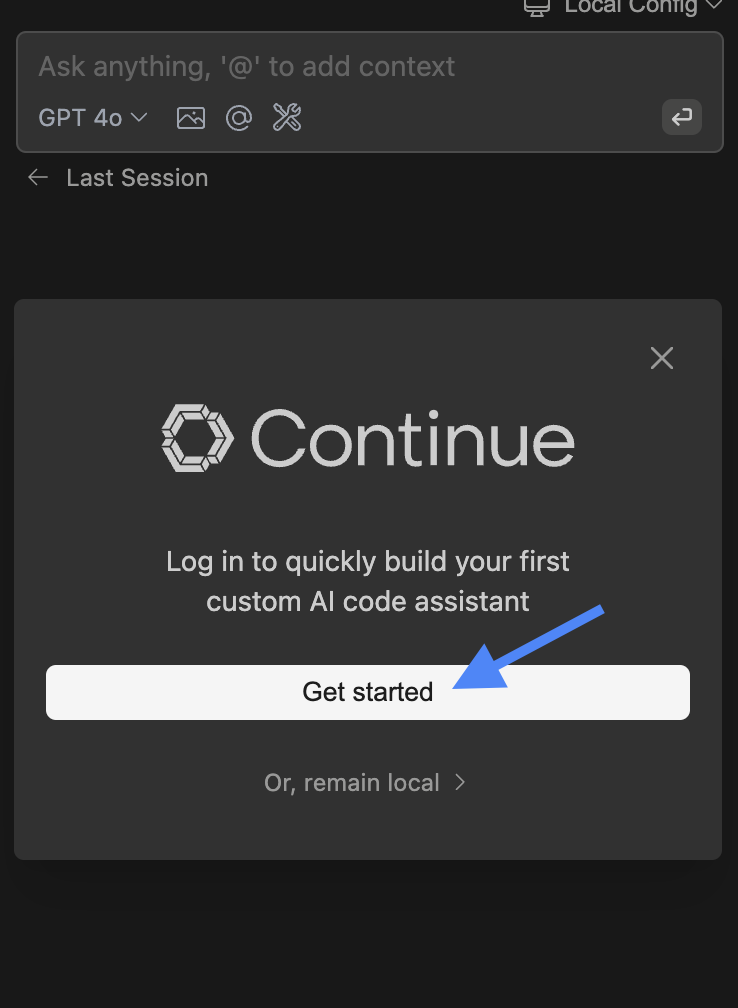Install
Get Continue installed in your favorite IDE in just a few steps.
- VS Code
- JetBrains
Install in VS Code
- Click
Installon the Continue extension page in the Visual Studio Marketplace - This will open the Continue extension page in VS Code, where you will need to click
Installagain - The Continue logo will appear on the left sidebar. For a better experience, move Continue to the right sidebar
- Sign in to the hub to get started with your first assistant.
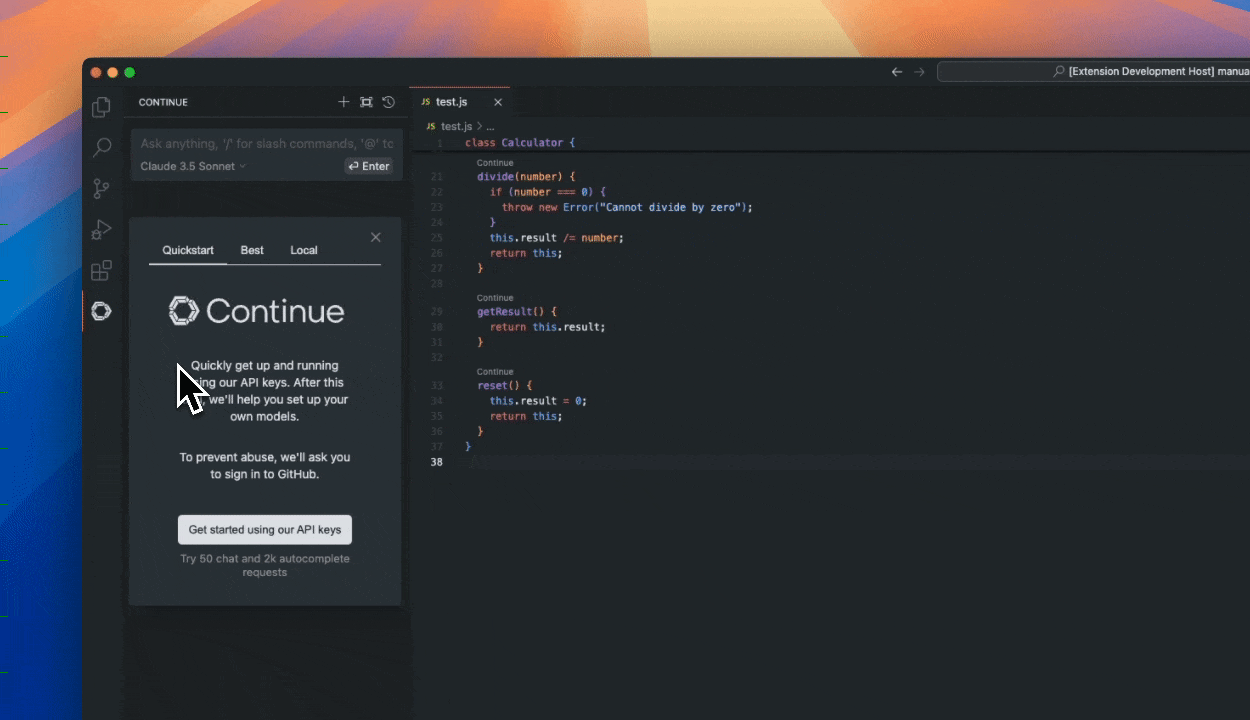
Troubleshooting
If you have any problems, see the troubleshooting guide or ask for help in our Discord
Install in JetBrains
- Open your JetBrains IDE and open Settings using Ctrl + Alt + S
- Select Plugins on the sidebar and search for "Continue" in the marketplace
- Click
Install, which will cause the Continue logo to show up on the right toolbar - Sign in to the hub to get started with your first assistant.
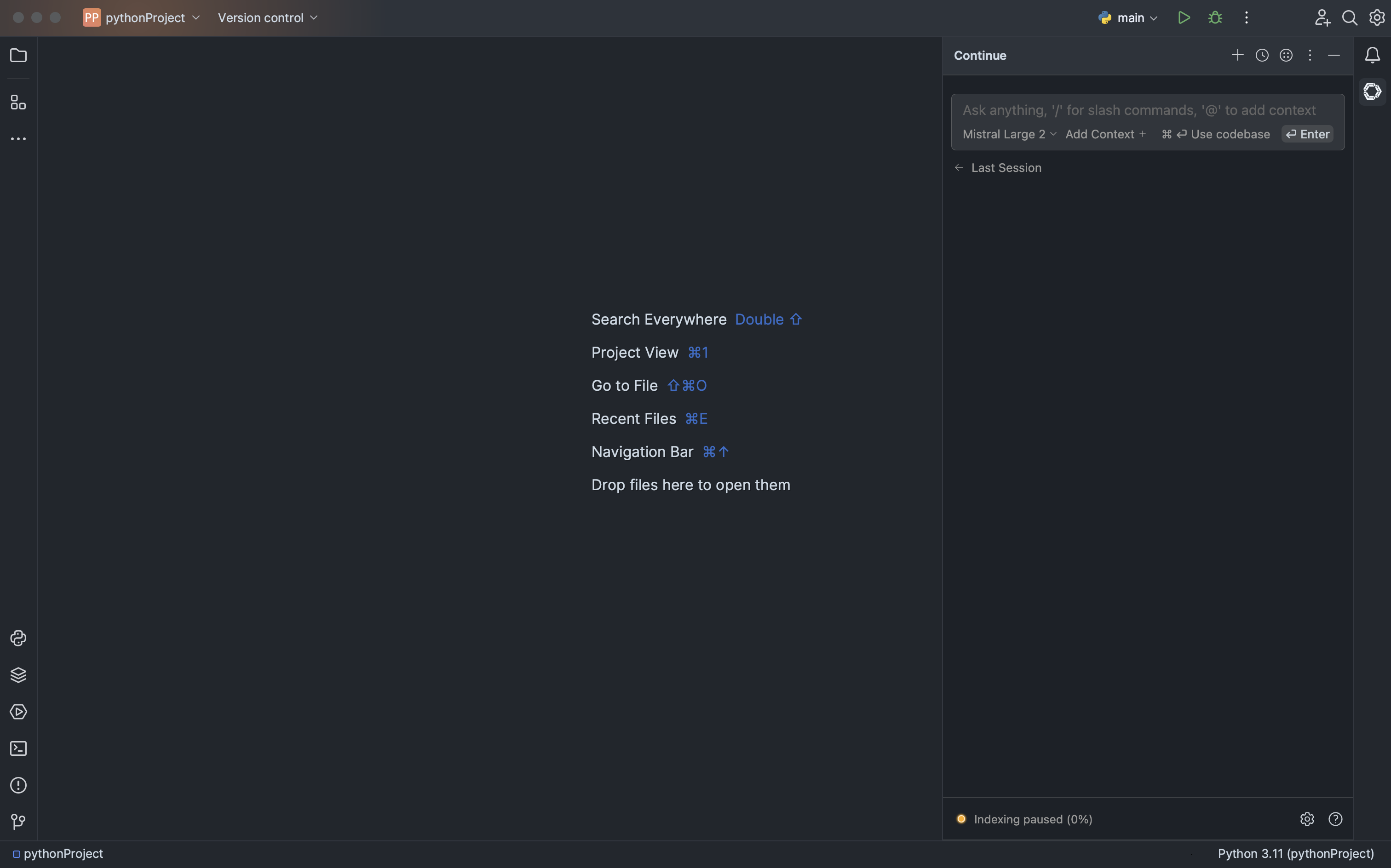
Troubleshooting
If you have any problems, see the troubleshooting guide or ask for help in our Discord
Signing in
Click "Get started" to sign in to the hub and start using assistants.