How to set up Codestral
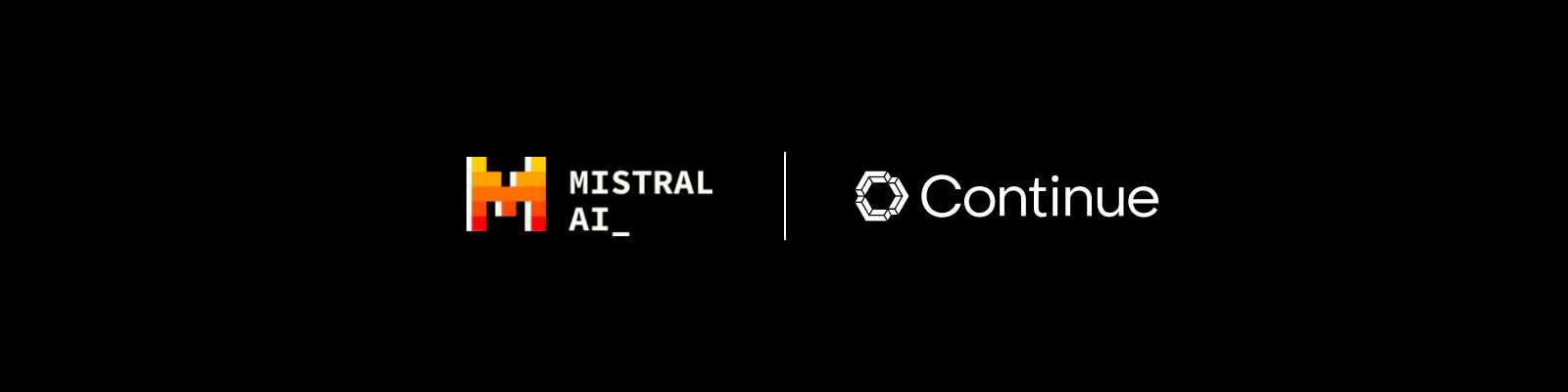
Here is a step-by-step guide on how to set up Codestral with Continue using the Mistral AI API:
-
Install the Continue VS Code or JetBrains extension following the instructions here
-
Click on the gear icon in the bottom right corner of the Continue window to open
~/.continue/config.json(MacOS) /%userprofile%\.continue\config.json(Windows) -
Log in and create an API key on Mistral AI's La Plateforme here. Make sure you get an API key from the "Codestral" page.
-
To use Codestral as your model for both
autocompleteandchat, insert your Mistral API key below and add it to your configuration file:
- YAML
- JSON
config.yaml
models:
- name: Codestral
provider: mistral
model: codestral-latest
apiKey: <YOUR_CODESTRAL_API_KEY>
apiBase: https://codestral.mistral.ai/v1
roles:
- chat
- autocomplete
config.json
{
"models": [
{
"title": "Codestral",
"provider": "mistral",
"model": "codestral-latest",
"apiKey": "<YOUR_CODESTRAL_API_KEY>",
"apiBase": "https://codestral.mistral.ai/v1"
}
],
"tabAutocompleteModel": [
{
"title": "Codestral",
"provider": "mistral",
"model": "codestral-latest",
"apiKey": "<YOUR_CODESTRAL_API_KEY>",
"apiBase": "https://codestral.mistral.ai/v1"
}
]
}
- If you run into any issues or have any questions, please join our Discord and post in the
#helpchannel here