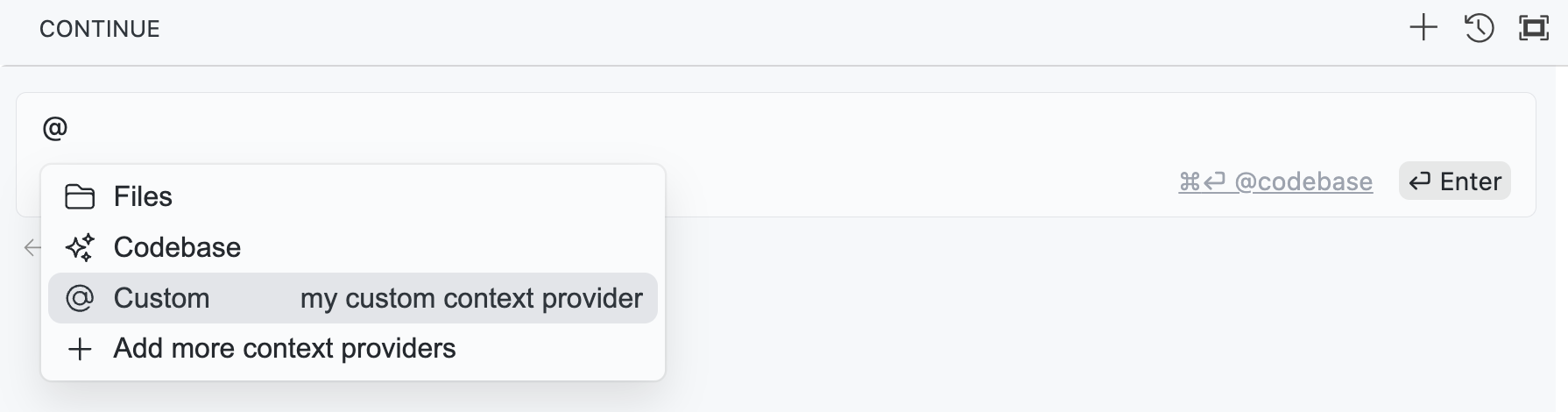Build Your Own Context Provider
Continue offers several way to provide your custom context to the extension.
HTTP Context Provider
Continue can retrieve context from a custom HTTP server that you create and serve. Add the @HTTP context provider to your configuration like this:
- YAML
- JSON
context:
provider: http
params:
url: https://myserver.com/context-provider
title: http
displayTitle: My Custom Context
description: Gets things from my private list
options:
maxItems: 20
{
"name": "http",
"params": {
"url": "https://myserver.com/context-provider",
"title": "http",
"description": "Custom HTTP Context Provider",
"displayTitle": "My Custom Context",
"options": {
"maxItems": 20
}
}
}
Then, create a server that responds to requests as are made from HttpContextProvider.ts. See the hello endpoint in context_provider_server.py for an example that uses FastAPI.
The "options" property can be used to send additional parameters to your endpoint. The full request body has the following shape:
{
query: string;
fullInput: string;
options: Record<string, JsonValue>;
workspacePath?: string; // Only provided if the server is local.
}
The following methods for creating custom context providers are deprecated. We recommend using HTTP context providers, MCP Servers, and Prompts where possible.
Using CustomContextProvider
Custom context providers can be implemented in a config.ts placed in your Continue global directory (~/.continue for MacOS, %USERPROFILE%/.continue for Windows). You can implement the CustomContextProvider interface in your config.ts
interface CustomContextProvider {
title: string;
displayTitle?: string;
description?: string;
renderInlineAs?: string;
type?: ContextProviderType;
getContextItems(
query: string,
extras: ContextProviderExtras,
): Promise<ContextItem[]>;
loadSubmenuItems?: (
args: LoadSubmenuItemsArgs,
) => Promise<ContextSubmenuItem[]>;
}
As an example, let's say you have a set of internal documents that have been indexed in a vector database. You've set up a simple REST API that allows internal users to query and get back relevant snippets. This context provider will send the query to this server and return the results from the vector database. The return type of getContextItems must be an array of objects that have all of the following properties:
name: The name of the context item, which will be displayed as a titledescription: A longer description of the context itemcontent: The actual content of the context item, which will be fed to the LLM as context
const RagContextProvider: CustomContextProvider = {
title: "rag",
displayTitle: "RAG",
description:
"Retrieve snippets from our vector database of internal documents",
getContextItems: async (
query: string,
extras: ContextProviderExtras,
): Promise<ContextItem[]> => {
const response = await fetch("https://internal_rag_server.com/retrieve", {
method: "POST",
body: JSON.stringify({ query }),
});
const results = await response.json();
return results.map((result) => ({
name: result.title,
description: result.title,
content: result.contents,
}));
},
};
It can then be added in config.ts like so:
export function modifyConfig(config: Config): Config {
if (!config.contextProviders) {
config.contextProviders = [];
}
config.contextProviders.push(RagContextProvider);
return config;
}
This is automatically appended to your configuration.
Custom Context Providers with Submenu or Query
There are 3 types of context providers: "normal", "query", and "submenu". The "normal" type is the default, and is what we've seen so far.
The "query" type is used when you want to display a text box to the user, and then use the contents of that text box to generate the context items. Built-in examples include "search" and "google". This text is what gets passed to the "query" argument in getContextItems. To implement a "query" context provider, simply set "type": "query" in your custom context provider object.
The "submenu" type is used when you want to display a list of searchable items in the dropdown. Built-in examples include "issue" and "folder". To implement a "submenu" context provider, set "type": "submenu" and implement the loadSubmenuItems and getContextItems functions. Here is an example that shows a list of all README files in the current workspace:
const ReadMeContextProvider: CustomContextProvider = {
title: "readme",
displayTitle: "README",
description: "Reference README.md files in your workspace",
type: "submenu",
getContextItems: async (
query: string,
extras: ContextProviderExtras,
): Promise<ContextItem[]> => {
// 'query' is the filepath of the README selected from the dropdown
const content = await extras.ide.readFile(query);
return [
{
name: getFolder(query),
description: getFolderAndBasename(query),
content,
},
];
},
loadSubmenuItems: async (
args: LoadSubmenuItemsArgs,
): Promise<ContextSubmenuItem[]> => {
const { ide } = args;
// Filter all workspace files for READMEs
const workspaceDirs = await ide.getWorkspaceDirs();
const allFiles = await Promise.all(
workspaceDirs.map((dir) =>
ide.subprocess(`find ${dir} -name "README.md"`),
),
);
// 'readmes' now contains an array of file paths for each README.md file found in the workspace,
// excluding those in 'node_modules'
const readmes = allFiles
.flatMap((mds) => mds[0].split("\n"))
.filter((file) => file.trim() !== "" && !file.includes("/node_modules/"));
// Return the items that will be shown in the dropdown
return readmes.map((filepath) => {
return {
id: filepath,
title: getFolder(filepath),
description: getFolderAndBasename(filepath),
};
});
},
};
export function modifyConfig(config: Config): Config {
if (!config.contextProviders) {
config.contextProviders = [];
}
config.contextProviders.push(ReadMeContextProvider);
return config;
}
function getFolder(path: string): string {
return path.split(/[\/\\]/g).slice(-2)[0];
}
function getFolderAndBasename(path: string): string {
return path
.split(/[\/\\]/g)
.slice(-2)
.join("/");
}
The flow of information in the above example is as follows:
- The user types
@readmeand selects it from the dropdown, now displaying the submenu where they can search for any item returned byloadSubmenuItems. - The user selects one of the READMEs in the submenu, enters the rest of their input, and presses enter.
- The
idof the chosenContextSubmenuItemis passed togetContextItemsas thequeryargument. In this case it is the filepath of the README. - The
getContextItemsfunction can then use thequeryto retrieve the full contents of the README and format the content before returning the context item which will be included in the prompt.
Importing outside modules
To include outside Node modules in your config.ts, run npm install <module_name> from the ~/.continue directory, and then import them in config.ts.
Continue will use esbuild to bundle your config.ts and any dependencies into a single Javascript file. The exact configuration used can be found here.
CustomContextProvider Reference
title: An identifier for the context providerdisplayTitle(optional): The title displayed in the dropdowndescription(optional): The longer description displayed in the dropdown when hoveredtype(optional): The type of context provider. Options are "normal", "query", and "submenu". Defaults to "normal".renderInlineAs(optional): The string that will be rendered inline at the top of the prompt. If no value is provided, thedisplayTitlewill be used. An empty string can be provided to prevent rendering the defaultdisplayTitle.getContextItems: A function that returns the documents to include in the prompt. It should return a list ofContextItems, and is given access to the following arguments:extras.fullInput: A string representing the user's full input to the text box. This can be used for example to generate an embedding to compare against a set of other embedded documentsextras.embeddingsProvider: The embeddings provider has anembedfunction that will convert text (such asfullInput) to an embeddingextras.llm: The current default LLM, which you can use to make completion requestsextras.ide: An instance of theIDEclass, which lets you gather various sources of information from the IDE, including the contents of the terminal, the list of open files, or any warnings in the currently open file.query: (not currently used) A string representing the query
loadSubmenuItems(optional): A function that returns a list ofContextSubmenuItems to display in a submenu. It is given access to anIDE, the same that is passed togetContextItems. .
Extension API for VSCode
Continue exposes an API for registering context providers from a 3rd party VSCode extension. This is useful if you have a VSCode extension that provides some additional context that you would like to use in Continue. To use this API, add the following to your package.json:
{
"extensionDependencies": ["continue.continue"]
}
Or install the Continue Core module from npm:
npm i @continuedev/core
You can add the Continue core module as a dev dependency in your package.json:
{
"devDependencies": {
"@continuedev/core": "^0.0.1"
}
}
Then, you can use the registerCustomContextProvider function to register your context provider. Your custom context provider must implement the IContextProvider interface.
Here is an example:
import * as vscode from "vscode";
import {
IContextProvider,
ContextProviderDescription,
ContextProviderExtras,
ContextItem,
LoadSubmenuItemsArgs,
ContextSubmenuItem,
} from "@continuedev/core";
class MyCustomProvider implements IContextProvider {
get description(): ContextProviderDescription {
return {
title: "Custom",
displayTitle: "Custom",
description: "my custom context provider",
type: "normal",
};
}
async getContextItems(
query: string,
extras: ContextProviderExtras,
): Promise<ContextItem[]> {
return [
{
name: "Custom",
description: "Custom description",
content: "Custom content",
},
];
}
async loadSubmenuItems(
args: LoadSubmenuItemsArgs,
): Promise<ContextSubmenuItem[]> {
return [];
}
}
// create an instance of your custom provider
const customProvider = new MyCustomProvider();
// get Continue extension using vscode API
const continueExt = vscode.extensions.getExtension("Continue.continue");
// get the API from the extension
const continueApi = continueExt?.exports;
// register your custom provider
continueApi?.registerCustomContextProvider(customProvider);
This will register MyCustomProvider with Continue!