Context providers
Context Providers allow you to type '@' and see a dropdown of content that can all be fed to the LLM as context. Every context provider is a plugin, which means if you want to reference some source of information that you don't see here, you can request (or build!) a new context provider.
As an example, say you are working on solving a new GitHub Issue. You type '@Issue' and select the one you are working on. Continue can now see the issue title and contents. You also know that the issue is related to the files 'readme.md' and 'helloNested.py', so you type '@readme' and '@hello' to find and select them. Now these 3 "Context Items" are displayed inline with the rest of your input.
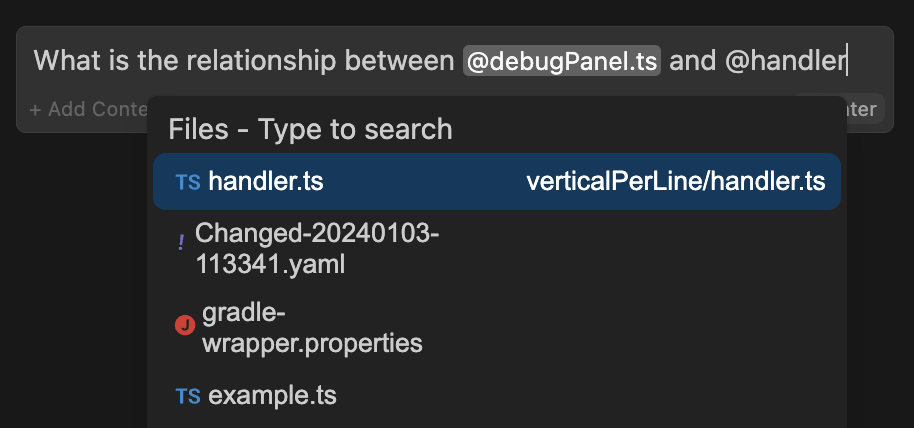
Context blocks
You can add context providers to assistants using context blocks. Explore available context blocks in the hub.
Built-in Context Providers
You can add any built-in context-providers in your config file as shown below:
@File
Reference any file in your current workspace.
- YAML
- JSON
context:
- provider: file
{
"contextProviders": [
{
"name": "file"
}
]
}
@Code
Reference specific functions or classes from throughout your project.
- YAML
- JSON
context:
- provider: code
{
"contextProviders": [
{
"name": "code"
}
]
}
@Git Diff
Reference all of the changes you've made to your current branch. This is useful if you want to summarize what you've done or ask for a general review of your work before committing.
- YAML
- JSON
context:
- provider: diff
{
"contextProviders": [
{
"name": "diff"
}
]
}
@Current File
Reference the currently open file.
- YAML
- JSON
context:
- provider: currentFile
{
"contextProviders": [
{
"name": "currentFile"
}
]
}
@Terminal
Reference the last command you ran in your IDE's terminal and its output.
- YAML
- JSON
context:
- provider: terminal
{
"contextProviders": [
{
"name": "terminal"
}
]
}
@Docs
Reference the contents from any documentation site.
- YAML
- JSON
context:
- provider: docs
{
"contextProviders": [
{
"name": "docs"
}
]
}
Note that this will only enable the @Docs context provider.
To use it, you need to add a documentation site to your config file. See the docs page for more information.
@Open
Reference the contents of all of your open files. Set onlyPinned to true to only reference pinned files.
- YAML
- JSON
context:
- provider: open
params:
onlyPinned: true
{
"contextProviders": [
{
"name": "open",
"params": {
"onlyPinned": true
}
}
]
}
@Web
Reference relevant pages from across the web, automatically determined from your input.
Optionally, set n to limit the number of results returned (default 6).
- YAML
- JSON
context:
- provider: web
params:
n: 5
{
"contextProviders": [
{
"name": "web",
"params": {
"n": 5
}
}
]
}
@Codebase
Reference the most relevant snippets from your codebase.
- YAML
- JSON
context:
- provider: codebase
{
"contextProviders": [
{
"name": "codebase"
}
]
}
Read more about indexing and retrieval here.
@Folder
Uses the same retrieval mechanism as @Codebase, but only on a single folder.
- YAML
- JSON
context:
- provider: folder
{
"contextProviders": [
{
"name": "folder"
}
]
}
@Search
Reference the results of codebase search, just like the results you would get from VS Code search.
- YAML
- JSON
context:
- provider: search
params:
maxResults: 100 # optional, defaults to 200
{
"contextProviders": [
{
"name": "search",
"params": {
"maxResults": 100 // optional, defaults to 200
}
}
]
}
This context provider is powered by ripgrep.
@Url
Reference the markdown converted contents of a given URL.
- YAML
- JSON
context:
- provider: url
{
"contextProviders": [
{
"name": "url"
}
]
}
@Clipboard
Reference recent clipboard items
- YAML
- JSON
context:
- provider: clipboard
{
"contextProviders": [
{
"name": "clipboard"
}
]
}
@Tree
Reference the structure of your current workspace.
- YAML
- JSON
context:
- provider: tree
{
"contextProviders": [
{
"name": "tree"
}
]
}
@Problems
Get Problems from the current file.
- YAML
- JSON
context:
- provider: problems
{
"contextProviders": [
{
"name": "problems"
}
]
}
@Debugger
Reference the contents of the local variables in the debugger. Currently only available in VS Code.
- YAML
- JSON
context:
- provider: debugger
params:
stackDepth: 3
{
"contextProviders": [
{
"name": "debugger",
"params": {
"stackDepth": 3
}
}
]
}
Uses the top n levels (defaulting to 3) of the call stack for that thread.
@Repository Map
Reference the outline of your codebase. By default, signatures are included along with file in the repo map.
includeSignatures params can be set to false to exclude signatures. This could be necessary for large codebases and/or to reduce context size significantly. Signatures will not be included if indexing is disabled.
- YAML
- JSON
context:
- provider: repo-map
params:
includeSignatures: false # default true
{
"contextProviders": [
{
"name": "repo-map",
"params": {
"includeSignatures": false // default true
}
}
]
}
Provides a list of files and the call signatures of top-level classes, functions, and methods in those files. This helps the model better understand how a particular piece of code relates to the rest of the codebase.
In the submenu that appears, you can select either Entire codebase, or specify a subfolder to generate the repostiory map from.
This context provider is inpsired by Aider's repository map.
@Operating System
Reference the architecture and platform of your current operating system.
- YAML
- JSON
context:
- provider: os
{
"contextProviders": [
{
"name": "os"
}
]
}
Model Context Protocol
The Model Context Protocol is a standard proposed by Anthropic to unify prompts, context, and tool use. Continue supports any MCP server with the MCP context provider. Read their quickstart to learn how to set up a local server and then set up your configuration like this:
- YAML
- JSON
mcpServers:
- name: My MCP Server
command: uvx
args:
- mcp-server-sqlite
- --db-path
- /Users/NAME/test.db
{
"experimental": {
"modelContextProtocolServers": [
{
"transport": {
"type": "stdio",
"command": "uvx",
"args": ["mcp-server-sqlite", "--db-path", "/Users/NAME/test.db"]
}
}
]
}
}
You'll then be able to type "@" and see "MCP" in the context providers dropdown.
@Issue
Reference the conversation in a GitHub issue.
- YAML
- JSON
context:
- provider: issue
params:
repos:
- owner: continuedev
repo: continue
githubToken: ghp_xxx
{
"contextProviders": [
{
"name": "issue",
"params": {
"repos": [
{
"owner": "continuedev",
"repo": "continue"
}
],
"githubToken": "ghp_xxx"
}
}
]
}
Make sure to include your own GitHub personal access token to avoid being rate-limited.
@Database
Reference table schemas from Sqlite, Postgres, MSSQL, and MySQL databases.
- YAML
- JSON
context:
- provider: database
params:
connections:
- name: examplePostgres
connection_type: postgres
connection:
user: username
host: localhost
database: exampleDB
password: yourPassword
port: 5432
- name: exampleMssql
connection_type: mssql
connection:
user: username
server: localhost
database: exampleDB
password: yourPassword
- name: exampleSqlite
connection_type: sqlite
connection:
filename: /path/to/your/sqlite/database.db
{
"contextProviders": [
{
"name": "database",
"params": {
"connections": [
{
"name": "examplePostgres",
"connection_type": "postgres",
"connection": {
"user": "username",
"host": "localhost",
"database": "exampleDB",
"password": "yourPassword",
"port": 5432
}
},
{
"name": "exampleMssql",
"connection_type": "mssql",
"connection": {
"user": "username",
"server": "localhost",
"database": "exampleDB",
"password": "yourPassword"
}
},
{
"name": "exampleSqlite",
"connection_type": "sqlite",
"connection": {
"filename": "/path/to/your/sqlite/database.db"
}
}
]
}
}
]
}
Each connection should include a unique name, the connection_type, and the necessary connection parameters specific to each database type.
Available connection types:
postgresmysqlsqlite
@Postgres
Reference the schema of a table, and some sample rows
- YAML
- JSON
context:
- provider: postgres
params:
host: localhost
port: 5436
user: myuser
password: catsarecool
database: animals
schema: public
sampleRows: 3
{
"contextProviders": [
{
"name": "postgres",
"params": {
"host": "localhost",
"port": 5436,
"user": "myuser",
"password": "catsarecool",
"database": "animals",
"schema": "public",
"sampleRows": 3
}
}
]
}
The only required settings are those for creating the database connection: host, port, user, password, and database.
By default, the schema filter is set to public, and the sampleRows is set to 3. You may unset the schema if you want to include tables from all schemas.
@Google
Reference the results of a Google search.
- YAML
- JSON
context:
- provider: google
params:
serperApiKey: <YOUR_SERPER.DEV_API_KEY>
{
"contextProviders": [
{
"name": "google",
"params": {
"serperApiKey": "<YOUR_SERPER.DEV_API_KEY>"
}
}
]
}
For example, type "@Google python tutorial" if you want to search and discuss ways of learning Python.
Note: You can get an API key for free at serper.dev.
@Gitlab Merge Request
Reference an open MR for this branch on GitLab.
- YAML
- JSON
context:
- provider: gitlab-mr
params:
token: "..."
{
"contextProviders": [
{
"name": "gitlab-mr",
"params": {
"token": "..."
}
}
]
}
You will need to create a personal access token with the read_api scope.
Using Self-Hosted GitLab
You can specify the domain to communicate with by setting the domain parameter in your configurtion. By default this is set to gitlab.com.
- YAML
- JSON
context:
- provider: gitlab-mr
params:
token: "..."
domain: "gitlab.example.com"
{
"contextProviders": [
{
"name": "gitlab-mr",
"params": {
"token": "...",
"domain": "gitlab.example.com"
}
}
]
}
Filtering Comments
If you select some code to be edited, you can have the context provider filter out comments for other files. To enable this feature, set filterComments to true.
@Jira
Reference the conversation in a Jira issue.
- YAML
- JSON
context:
- provider: jira
params:
domain: company.atlassian.net
token: ATATT...
{
"contextProviders": [
{
"name": "jira",
"params": {
"domain": "company.atlassian.net",
"token": "ATATT..."
}
}
]
}
Make sure to include your own Atlassian API Token, or use your email and token, with token set to your password for basic authentication. If you use your own Atlassian API Token, don't configure your email.
Jira Datacenter Support
This context provider supports both Jira API version 2 and 3. It will use version 3 by default since
that's what the cloud version uses, but if you have the datacenter version of Jira, you'll need
to set the API Version to 2 using the apiVersion property.
- YAML
- JSON
context:
- provider: jira
params:
apiVersion: "2"
{
"contextProviders": [
{
"name": "jira",
"params": {
"apiVersion": "2"
}
}
]
}
Issue Query
By default, the following query will be used to find issues:
assignee = currentUser() AND resolution = Unresolved order by updated DESC
You can override this query by setting the issueQuery parameter.
Max results
You can set the maxResults parameter to limit the number of results returned. The default is 50.
@Discord
Reference the messages in a Discord channel.
- YAML
- JSON
context:
- provider: discord
params:
discordKey: "bot token"
guildId: "1234567890"
channels:
- id: "123456"
name: "example-channel"
- id: "678901"
name: "example-channel-2"
{
"contextProviders": [
{
"name": "discord",
"params": {
"discordKey": "bot token",
"guildId": "1234567890",
"channels": [
{
"id": "123456",
"name": "example-channel"
},
{
"id": "678901",
"name": "example-channel-2"
}
]
}
}
]
}
Make sure to include your own Bot Token, and join it to your related server . If you want more granular control over which channels are searched, you can specify a list of channel IDs to search in. If you don't want to specify any channels, just include the guild id(Server ID) and all channels will be included. The provider only reads text channels.
@HTTP
The HttpContextProvider makes a POST request to the url passed in the configuration. The server must return 200 OK with a ContextItem object or an array of ContextItems.
- YAML
- JSON
context:
- provider: http
params:
url: "https://api.example.com/v1/users"
{
"contextProviders": [
{
"name": "http",
"params": {
"url": "https://api.example.com/v1/users"
}
}
]
}
The receiving URL should expect to receive the following parameters:
{
query: string,
fullInput: string
}
The response 200 OK should be a JSON object with the following structure:
[
{
"name": "",
"description": "",
"content": ""
}
]
// OR
{
"name": "",
"description": "",
"content": ""
}
@Commits
Reference specific git commit metadata and diff or all of the recent commits.
- YAML
- JSON
context:
- provider: commit
params:
Depth: 50
LastXCommitsDepth: 10
{
"contextProviders": [
{
"name": "commit",
"params": {
"Depth": 50,
"LastXCommitsDepth": 10
}
}
]
}
The depth is how many commits will be loaded into the submenu, defaults to 50. The LastXCommitsDepth is how many recent commits will be included, defaults to 10.
@Greptile
Query a Greptile index of the current repo/branch.
- YAML
- JSON
context:
- provider: greptile
params:
greptileToken: "..."
githubToken: "..."
{
"contextProviders": [
{
"name": "greptile",
"params": {
"GreptileToken": "...",
"GithubToken": "..."
}
}
]
}
Requesting Context Providers
Not seeing what you want? Create an issue here to request a new Context Provider.